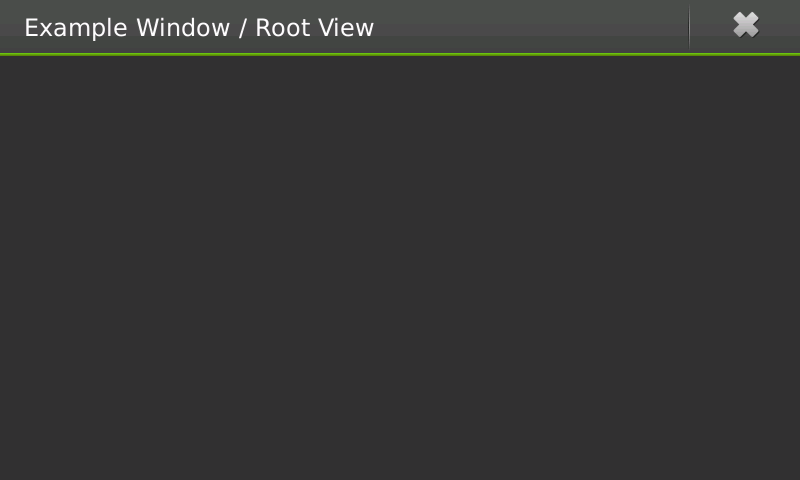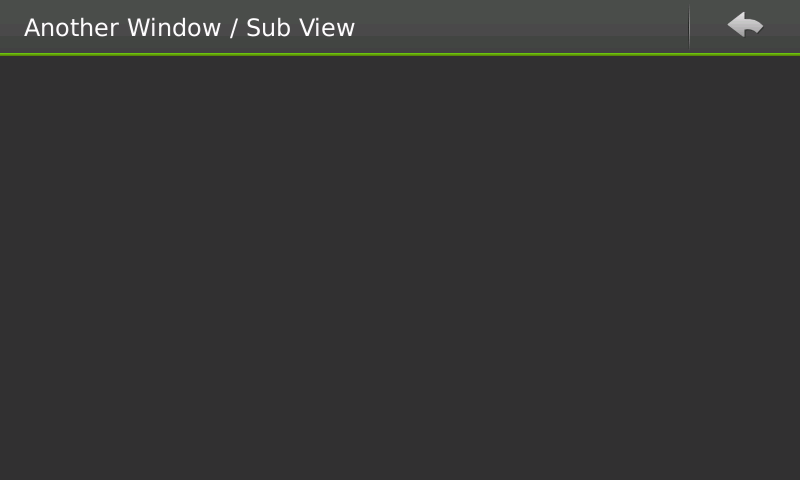Legacy Maemo 5 Documentation/Human Interface Guidelines/Windows
m (consistency) |
(→Window Views: add link) |
||
| (10 intermediate revisions not shown) | |||
| Line 1: | Line 1: | ||
| - | + | {{Legacy documentation}} | |
| - | + | ||
| - | This section covers | + | The concept of windows in Hildon is considerably different to windows in a traditional desktop application. In Hildon, the organization of windows, as well as the parts that compose them, and their behavior change a lot. For example, users cannot drag a window and move it around, because application windows in Hildon are fully maximized and the position of dialogs is fixed. |
| + | |||
| + | This section covers these differences by describing some of the windows' properties as well as how to organize windows and use particular types of windows (like wizard dialogs). | ||
== Window Views== | == Window Views== | ||
| - | |||
| + | {{main|Legacy Maemo 5 Documentation/Graphical UI Tutorial/Windows and dialogs#Stackable windows}} | ||
| - | + | The concept of window organization changes in Hildon. On a traditional desktop application, it is normal that an action performed over an element in a window brings up another window which can bring up a third one, and so on. On Hildon, the concept of window views is introduced. The idea behind window views is that windows are actually stacked and the user can only see the topmost one. An application can have several windows describing main tasks which are called root views (figure 1) and, on top of which, subviews (figure 2) are created. Whenever a subview is closed, the user sees the previous view. For instance, a root view can contain a list of email messages; selecting one of them brings a subview displaying it. | |
| - | |||
| + | [[Image:rootview.png|frame|center|alt=Screnshot of root window|Figure 1: A root window]] | ||
| - | Many activities in an application | + | Many activities in an application must be presented and done in a subview and, after the users are done interacting with it, they can press the back button to return to the previous view. |
| - | [[Image:subview.png| | + | [[Image:subview.png|frame|center|alt=Screenshot of subview|Figure 2: A sub view]] |
| - | '' | + | Hence, do not use split or tree views. Instead, each area that could be split should be added to a window in the window stack. Consider as an example an email application. The root view presents the users with a list of options they can choose like 'Inbox', 'Outbox', 'Drafts', and so on. If the user chooses 'Inbox', a new window is presented with the list of messages in the email's inbox. Clicking on a message from the list brings in a new window with that message's content. |
| - | + | You must choose when an action on an element in a window of a stack will either initialize a new subview or a fully independent window. Normally, new tasks that cut with the flow of actions are likely to mean a new independent window and not a new subview. For example, when browsing a to-do list, the action of creating a new to-do item must be a subview and not an individual window. | |
| - | + | ||
| - | + | ||
| - | + | ||
| - | + | ||
| - | + | ||
==Properties of Windows== | ==Properties of Windows== | ||
===Titles=== | ===Titles=== | ||
| - | |||
| - | + | Every window must have a title. Mind that because of the small screen dimensions, the window title should not be long nor contain unnecessary information. For example, do not include the program's version number in the title text. | |
| + | |||
| + | Because only one window is shown at a time, it is easier for the user to identify which application a window belongs to. This way, you do not need to repeat the application's name in each window title unless not doing so might confuse the user. For example, it is not necessary to include the application name in the title of a subview, because it is easy for the user to note where the subview comes from. | ||
===Sizes=== | ===Sizes=== | ||
| - | When | + | |
| + | When not on fullscreen mode, an application's main window size is always the maximum it can occupy, that is, the desktop size minus the area where framework specific information is displayed. | ||
===Window Modes=== | ===Window Modes=== | ||
| - | + | ||
| + | A window can be either in normal or fullscreen mode, the availability of the latter depending on the application type. | ||
Latest revision as of 14:09, 31 January 2011
| This article is legacy documentation, and is superseded by Forum Nokia documentation. The Forum Nokia documentation is available as the Hildon 2.2 UI style guide, Fremantle master layout guide and the Hildon 2.2 widget UI specification |
The concept of windows in Hildon is considerably different to windows in a traditional desktop application. In Hildon, the organization of windows, as well as the parts that compose them, and their behavior change a lot. For example, users cannot drag a window and move it around, because application windows in Hildon are fully maximized and the position of dialogs is fixed.
This section covers these differences by describing some of the windows' properties as well as how to organize windows and use particular types of windows (like wizard dialogs).
Contents |
[edit] Window Views
Main article: Legacy Maemo 5 Documentation/Graphical UI Tutorial/Windows and dialogs#Stackable windows
The concept of window organization changes in Hildon. On a traditional desktop application, it is normal that an action performed over an element in a window brings up another window which can bring up a third one, and so on. On Hildon, the concept of window views is introduced. The idea behind window views is that windows are actually stacked and the user can only see the topmost one. An application can have several windows describing main tasks which are called root views (figure 1) and, on top of which, subviews (figure 2) are created. Whenever a subview is closed, the user sees the previous view. For instance, a root view can contain a list of email messages; selecting one of them brings a subview displaying it.
Many activities in an application must be presented and done in a subview and, after the users are done interacting with it, they can press the back button to return to the previous view.
Hence, do not use split or tree views. Instead, each area that could be split should be added to a window in the window stack. Consider as an example an email application. The root view presents the users with a list of options they can choose like 'Inbox', 'Outbox', 'Drafts', and so on. If the user chooses 'Inbox', a new window is presented with the list of messages in the email's inbox. Clicking on a message from the list brings in a new window with that message's content.
You must choose when an action on an element in a window of a stack will either initialize a new subview or a fully independent window. Normally, new tasks that cut with the flow of actions are likely to mean a new independent window and not a new subview. For example, when browsing a to-do list, the action of creating a new to-do item must be a subview and not an individual window.
[edit] Properties of Windows
[edit] Titles
Every window must have a title. Mind that because of the small screen dimensions, the window title should not be long nor contain unnecessary information. For example, do not include the program's version number in the title text.
Because only one window is shown at a time, it is easier for the user to identify which application a window belongs to. This way, you do not need to repeat the application's name in each window title unless not doing so might confuse the user. For example, it is not necessary to include the application name in the title of a subview, because it is easy for the user to note where the subview comes from.
[edit] Sizes
When not on fullscreen mode, an application's main window size is always the maximum it can occupy, that is, the desktop size minus the area where framework specific information is displayed.
[edit] Window Modes
A window can be either in normal or fullscreen mode, the availability of the latter depending on the application type.
- This page was last modified on 31 January 2011, at 14:09.
- This page has been accessed 28,877 times.