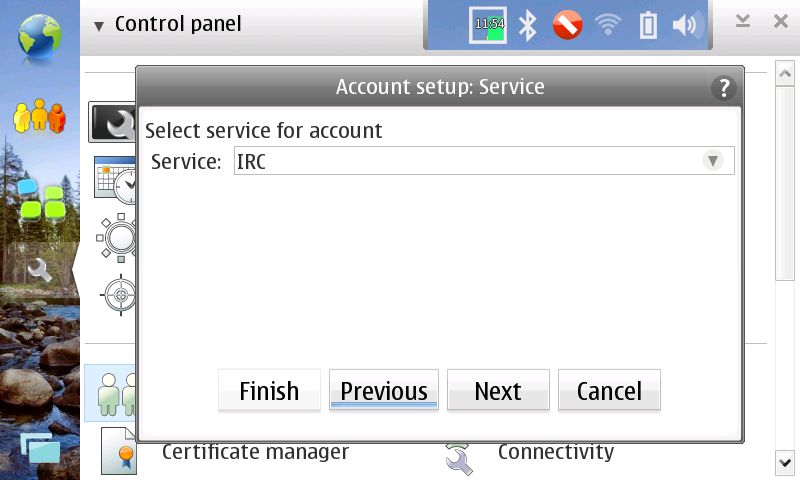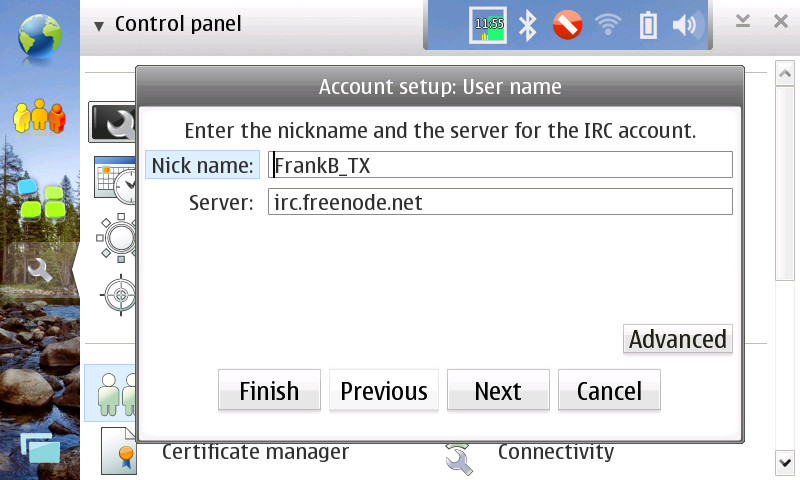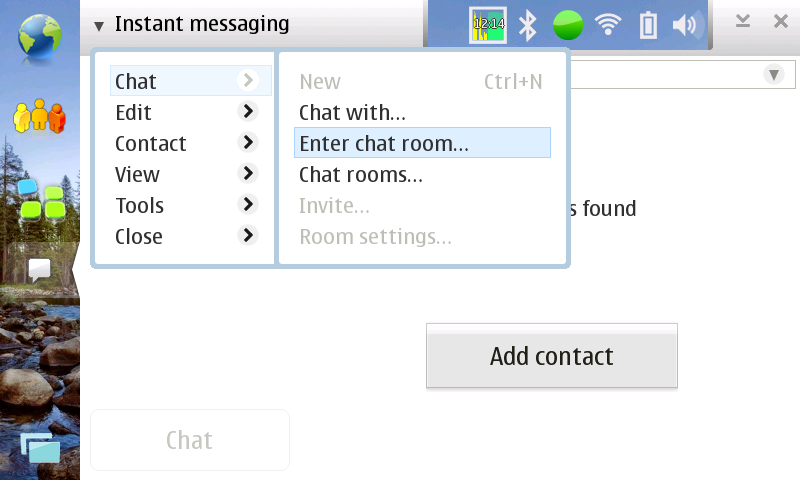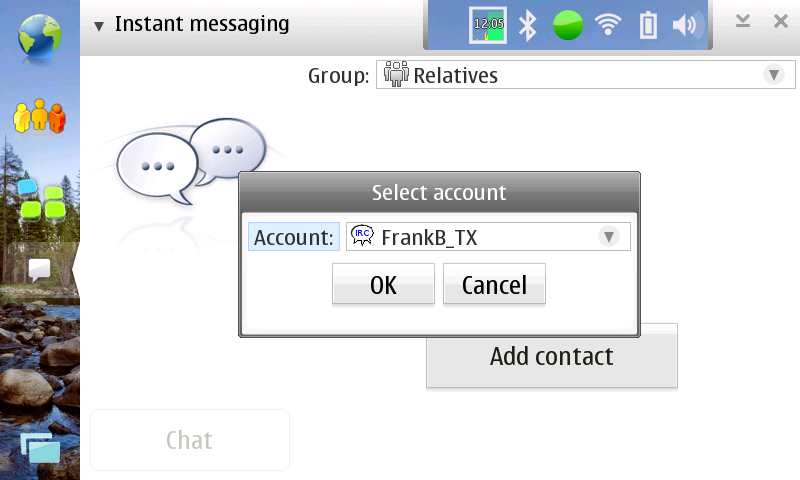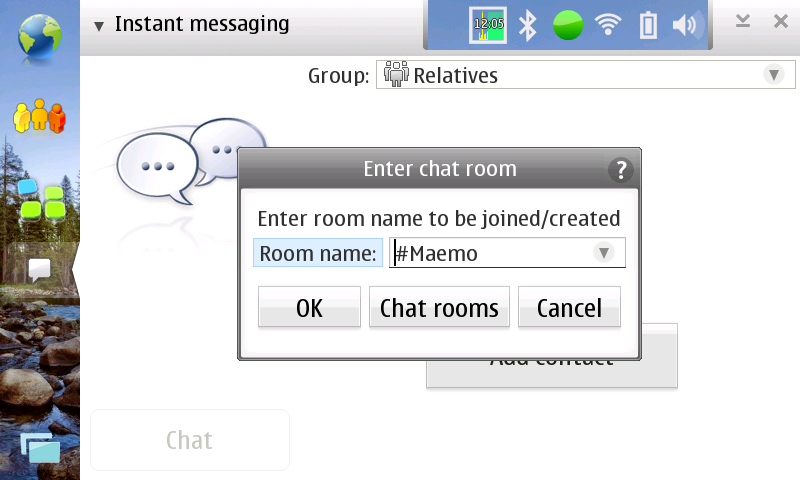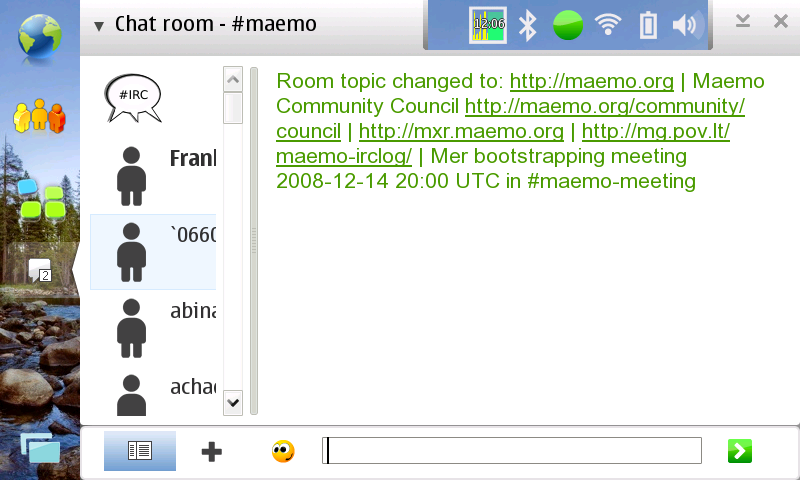IRC rtcomm
m (minor tidy) |
|||
| (One intermediate revision not shown) | |||
| Line 1: | Line 1: | ||
| - | If you have the [http://rtcomm.garage.maemo.org/ Internet Communications Software Update for N8x0], otherwise known as rtcomm, installed, you have an IRC client available to you on your tablet. | + | If you have the [http://rtcomm.garage.maemo.org/ Internet Communications Software Update for N8x0], otherwise known as rtcomm, installed, you have an [[IRC]] client available to you on your tablet. |
| - | + | == Adding a server == | |
*In control panel, accounts select New. Select service type IRC and press next. | *In control panel, accounts select New. Select service type IRC and press next. | ||
| Line 7: | Line 7: | ||
Enter a Nick name and Server and press Finish. The nick name must be unique to the server. | Enter a Nick name and Server and press Finish. The nick name must be unique to the server. | ||
| + | |||
[[Image:IRC_UserName.png]] | [[Image:IRC_UserName.png]] | ||
Now you should have an IRC service in your list of accounts. | Now you should have an IRC service in your list of accounts. | ||
| - | + | == Connecting to a channel == | |
Start a New Chat. Under the chat menu, select Enter chat room... | Start a New Chat. Under the chat menu, select Enter chat room... | ||
| + | |||
[[Image:IRC_EnterChatRoom.png]] | [[Image:IRC_EnterChatRoom.png]] | ||
You will be prompted to select an account. Select the account you entered in the previous step. | You will be prompted to select an account. Select the account you entered in the previous step. | ||
| + | |||
[[Image:IRC_ConnectingSelectAccount.png]] | [[Image:IRC_ConnectingSelectAccount.png]] | ||
Next you will be prompted for a Room name, such as #maemo. | Next you will be prompted for a Room name, such as #maemo. | ||
| + | |||
[[Image:IRC_ConnectingEnterChatRoom.png]] | [[Image:IRC_ConnectingEnterChatRoom.png]] | ||
| - | + | == Chat == | |
Now you are in the channel. On the left is the list of users present, on the right is the conversation. Enter your messages on the bottom. | Now you are in the channel. On the left is the list of users present, on the right is the conversation. Enter your messages on the bottom. | ||
| - | |||
| + | [[Image:IRC_ChatRoom.png]] | ||
| - | [[Category: | + | [[Category:HowTo]] |
| + | [[Category:N8x0]] | ||
Latest revision as of 10:57, 12 March 2010
If you have the Internet Communications Software Update for N8x0, otherwise known as rtcomm, installed, you have an IRC client available to you on your tablet.
[edit] Adding a server
- In control panel, accounts select New. Select service type IRC and press next.
Enter a Nick name and Server and press Finish. The nick name must be unique to the server.
Now you should have an IRC service in your list of accounts.
[edit] Connecting to a channel
Start a New Chat. Under the chat menu, select Enter chat room...
You will be prompted to select an account. Select the account you entered in the previous step.
Next you will be prompted for a Room name, such as #maemo.
[edit] Chat
Now you are in the channel. On the left is the list of users present, on the right is the conversation. Enter your messages on the bottom.
- This page was last modified on 12 March 2010, at 10:57.
- This page has been accessed 16,800 times.